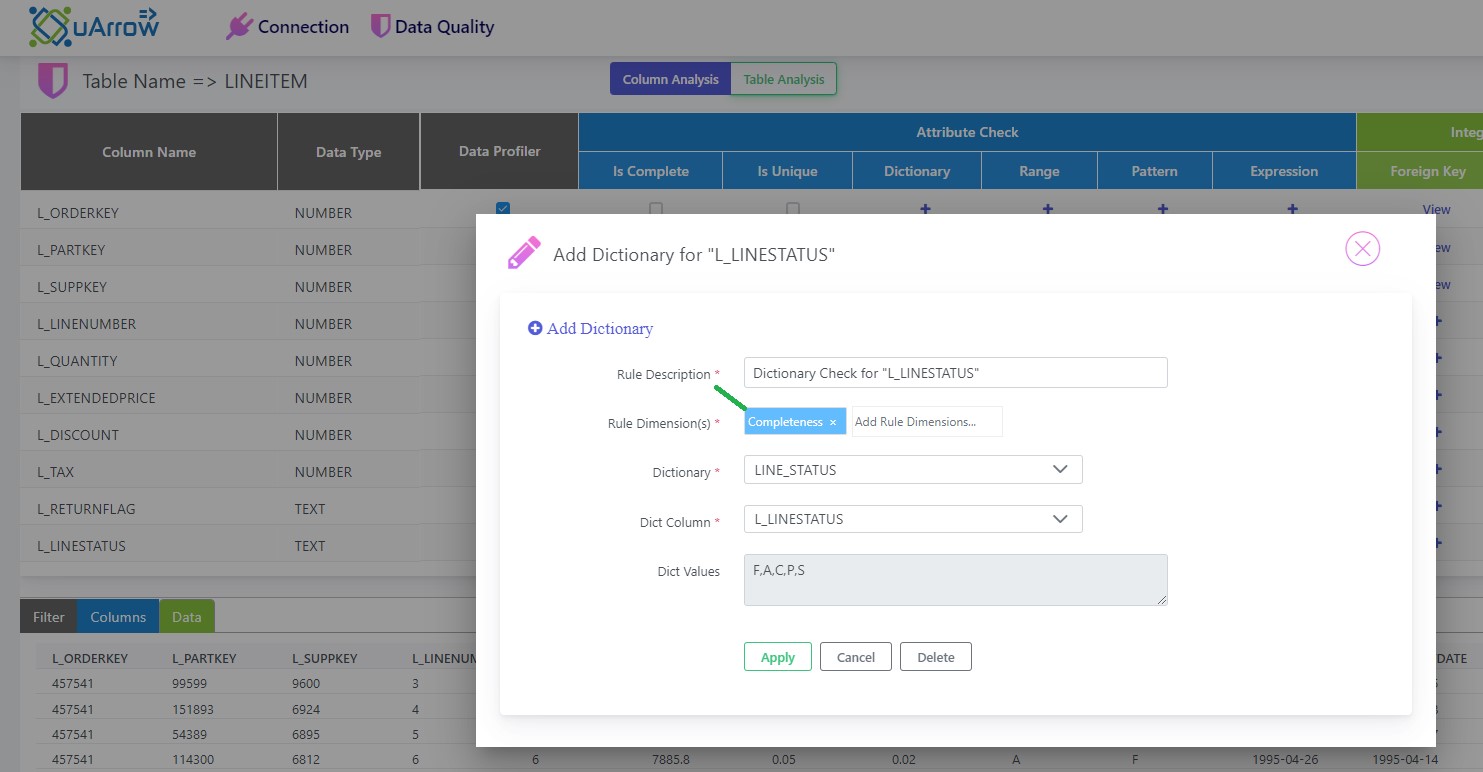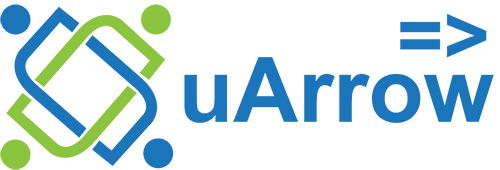In this blog, we see for given data quality rule how to automatically create the Jira and send an email notification.
For instance, I am showing how to attach the Completeness rule dimension to a dictionary rule with an 80% threshold.
The output of this is once the Data quality run is completed, the system will create the Jira automatically and mail sent to the users if the dictionary rule is failed with <80% threshold.
STEPS:
This process is done using the below 3 steps
1.) Create the connection for Jira. Below are the steps to create a new Jira connection
1.1) Under connection -> alert & Notification -> Click on the + button
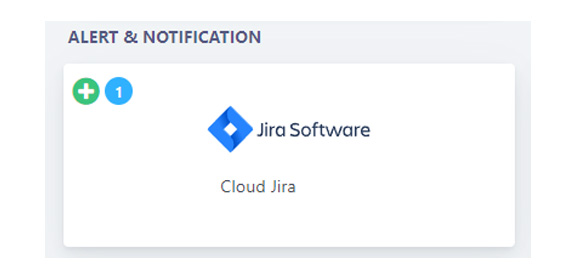
1.2) Fill your company Jira credentials and Project details as shown below. Select the dimension for which you want to raise the Jira
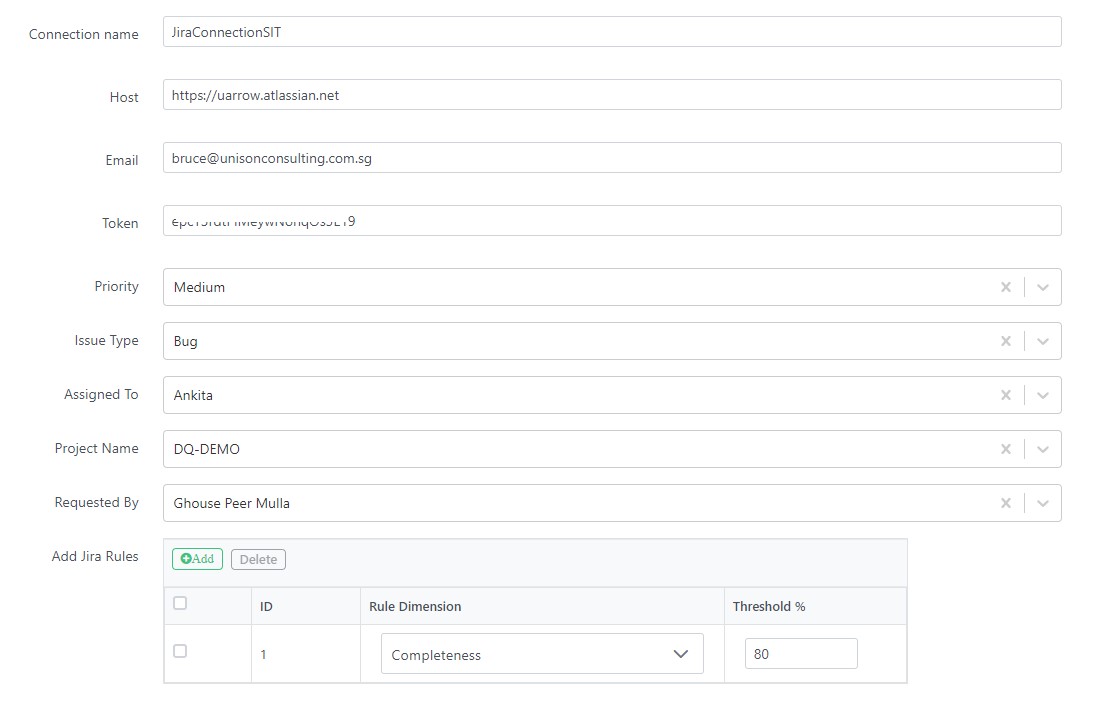
2.) Create the connection for email. Below are the steps to create an Email connection
2.1) Under connection -> alert & Notification -> Click on the + button
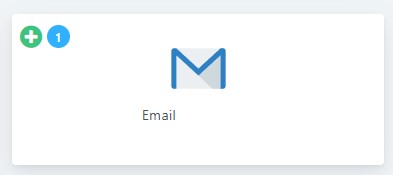
2.2) Fill the email address. Select the dimension for which you want to send the email
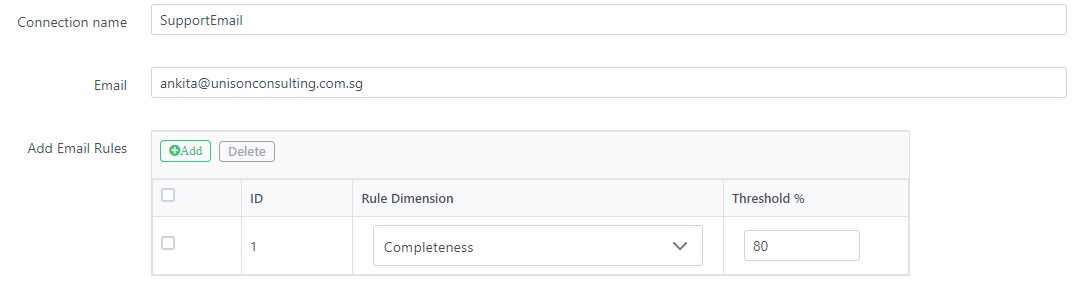
3.) Attach the Rule dimension to the Data Quality rule.
The Completeness dimension can be attached to any rule.
For instance, in this blog, I have attached this rule dimension to the Dictionary as shown below.