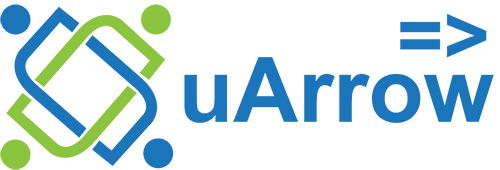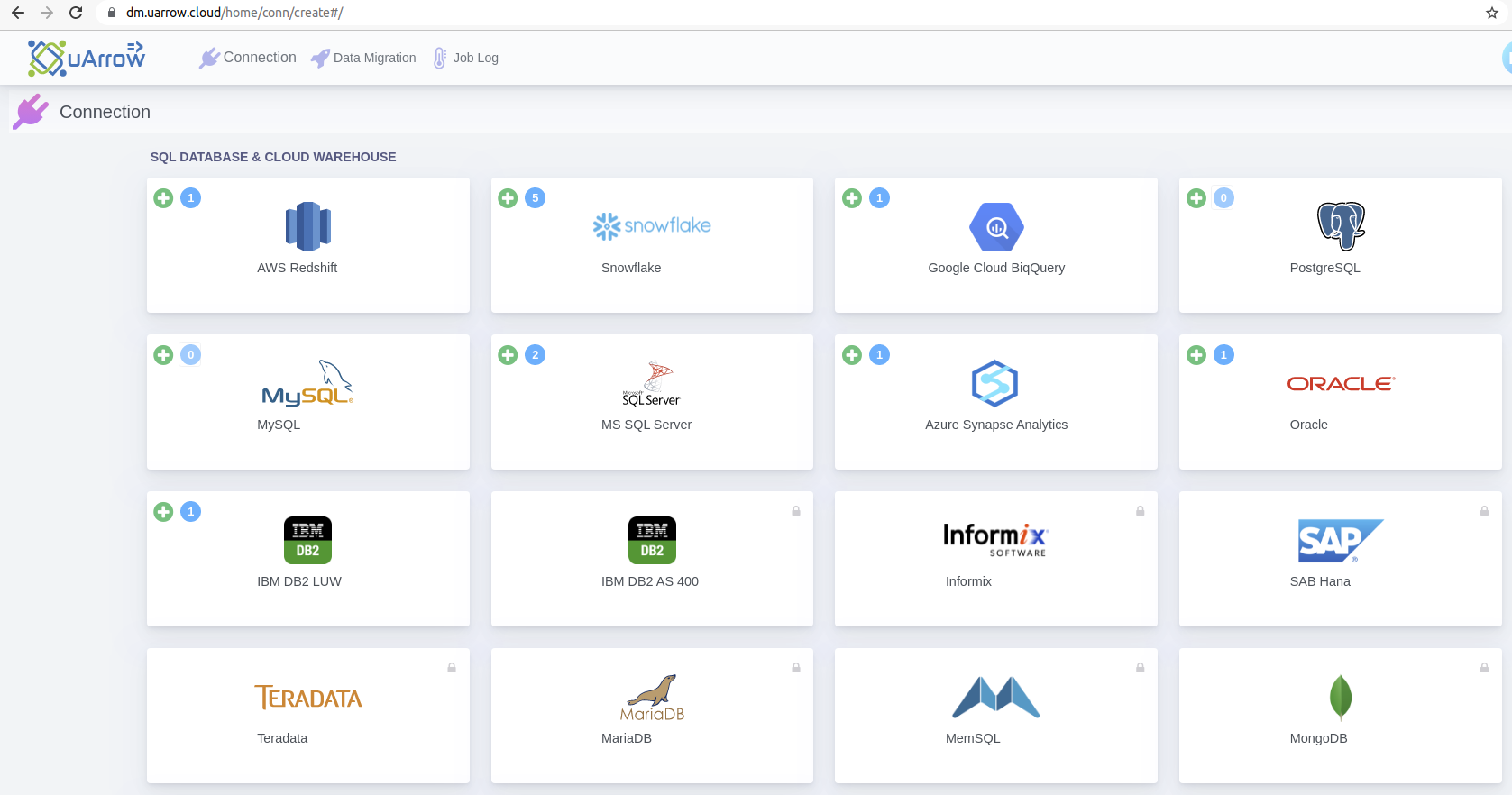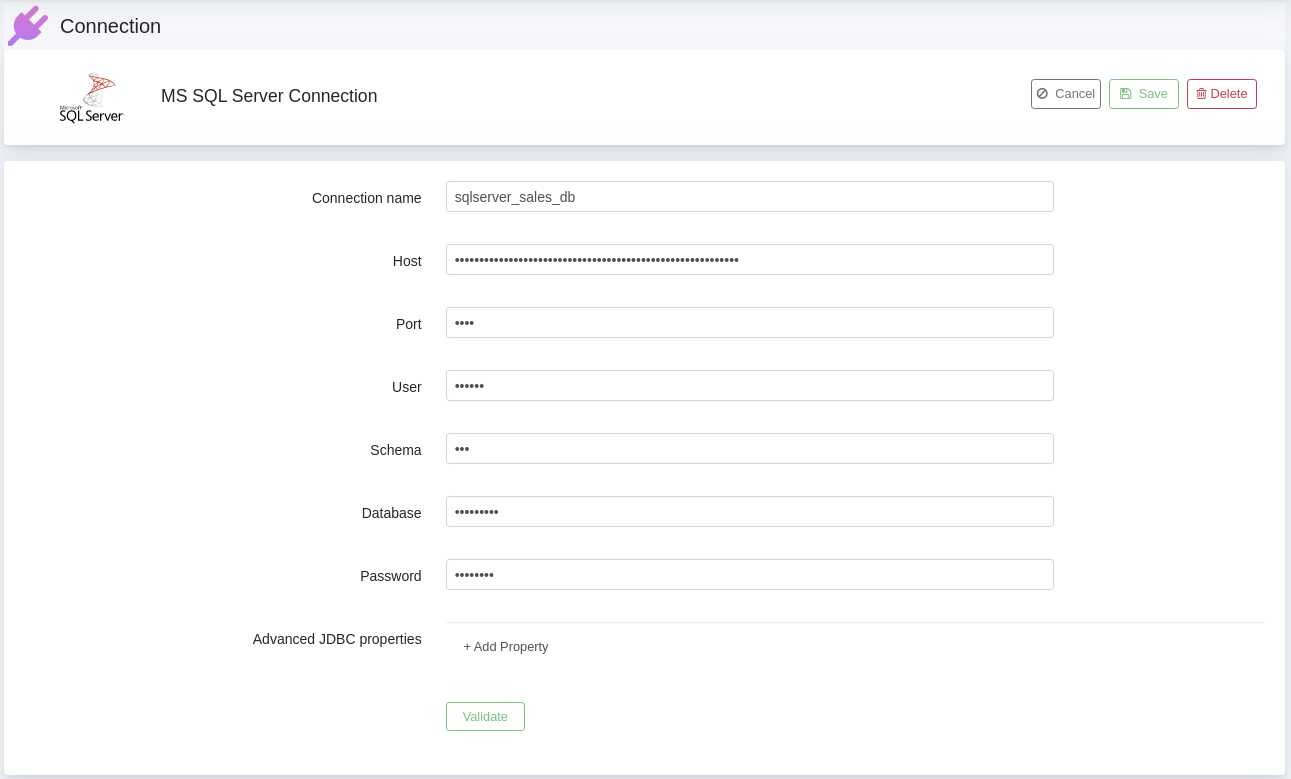Edit / Modify
Introduction
uArrow has an in-built several databases, cloud warehouses, cloud storage, file and big data Integration that connects within few seconds.
Prerequisite
We need following accounts to create connection in uArrow data migration
- uArrow data migration account
- Valid account details for any database (Ex. Oracle, SQL Server, IBM DB2, etc.) or Cloud Storage or Cloud Warehouse account
Edit / Modify
Step 1: Login to uArrow
Step 2: Navigate to Connection from top menu.
Step 3: Navigate to existing connection icon which you want to edit, and click on connection number count to view list of existing connections
Step 4: Click the Edit button to modify the connection.
Note: Connection parameters may vary for defect adapters, below example for oracle database
| Parameter Name |
Description |
| Connection name |
Specify the name of the source connection. |
| Host |
Enter the name of machine where the Oracle Server instance is located, it should be Computer name, fully qualified domain name, or IP address |
| Port |
Enter the port number to connect to this Oracle Server. Four digit integer, Default: 1521 |
| Database |
Enter an existing Oracle connection through which the uArrow accesses sources data to migrate. |
| Schema |
Enter an existing Oracle database schema name. |
| User |
Enter the user name of the oracle database, The user name to use for authentication on the Oracle database |
| Password |
Enter the user’s password. The password to use for authentication on the Oracle database |
Step 5: After connection details, Validate connection to verify
Step 6: Save Connection – Don’t forget to save connection after connection validation success.