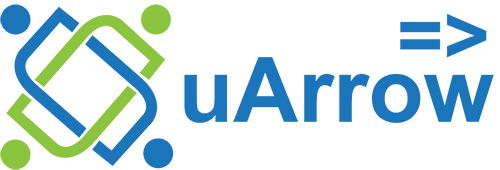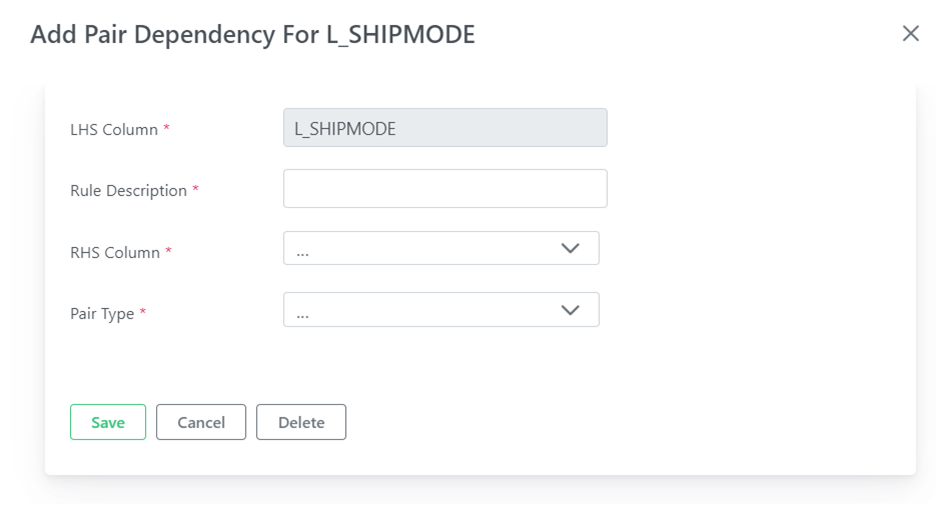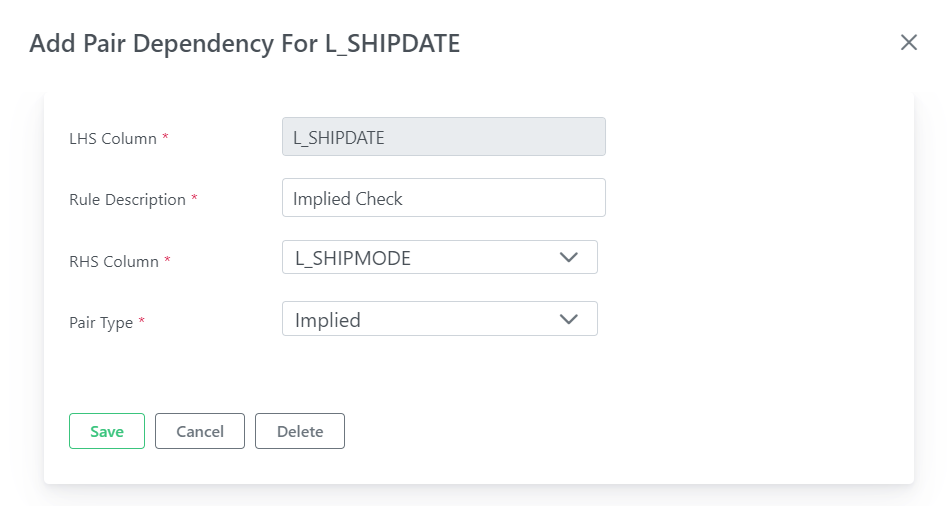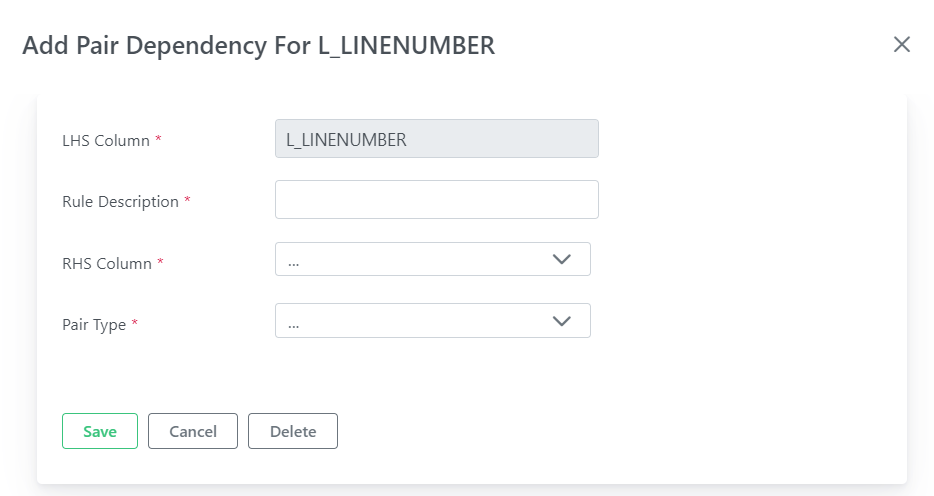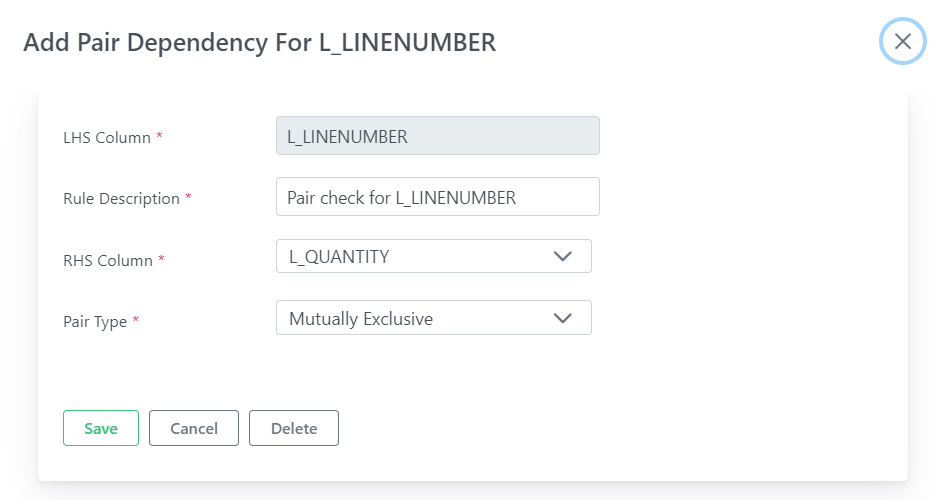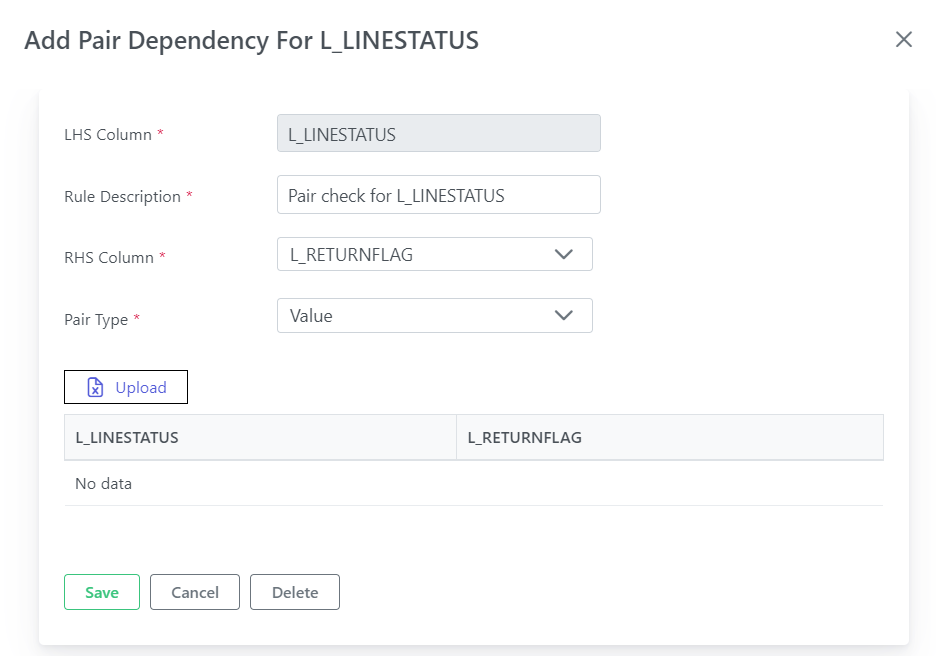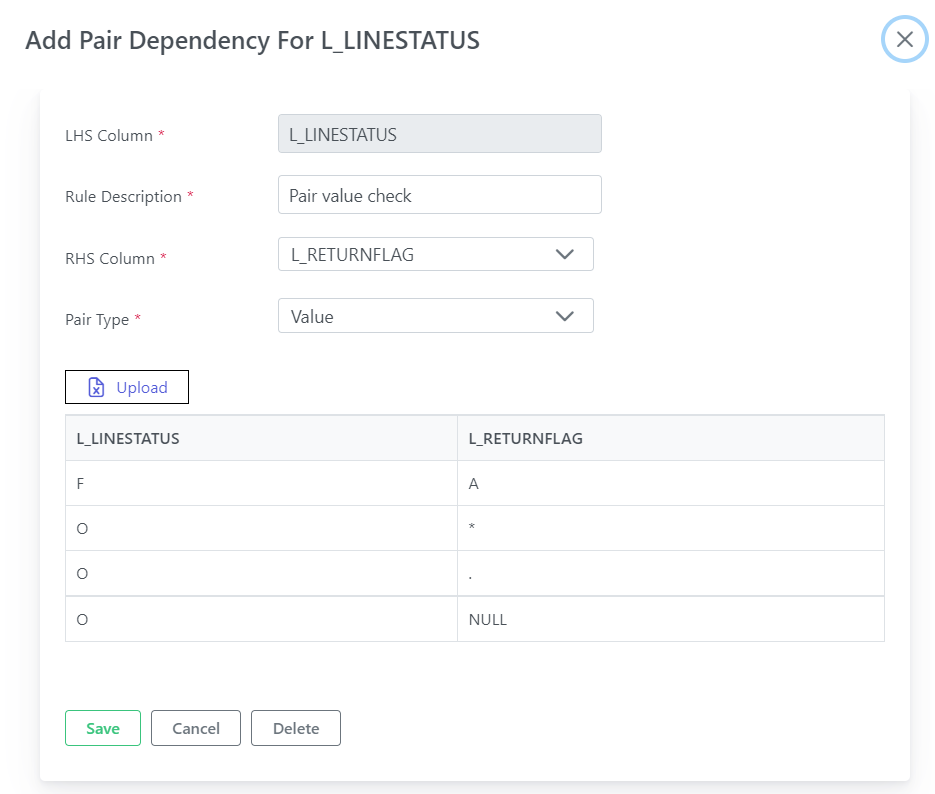Paired
Paired check is a functional check which will compare the values of two attributes for a given table.
uArrow support 3 types of pair checks
Implied
This check compares for the similar behaviour of the paired columns meaning it check both columns either have data or not.
For example:
If the base table is LINEITEM, base column is L_SHIPDATE and reference columns is L_SHIPMODE with selected pair type “Implied” then the pair type check is defined as,
not ( (L_SHIPDATE is null and L_SHIPMODE is null) or (L_SHIPDATE is not null and L_SHIPMODE is not null)
Here, if the LINEITEM.L_SHIPDATE column value does not match with specified pair type check rule then those base table records are considered as invalid.
Steps to create Implied check rule in uArrow:
1. Click + Add button in the paired check rule for column L_SHIPDATE.
2. Do the following, In the paired section for rule.
| Parameter Name |
Description |
| Rule Description |
Modify the rule description if required. |
| Rule Dimension(s) |
Choose or create new dimension to classify rule if required. |
| LHS Column |
Left hand side column automatically selected depending on column selection while creating rule. |
| RHS Column |
Choose the right hand side column using select box. |
| Pair Type |
Choose paired type as Implied |
Below is the reference screen for pair check.
Click Apply button to update paired check changes.
Mutually Exclusive
This check compares for the inverse relationship of the pair columns meaning if one column is null another column must not be null or vice versa
For example
If the base table is LINEITEM, LHS column is L_LINENUMBER and RHS columns is L_QUANTITY with selected pair type “Mutually Exclusive” then the pair type check is defined as,
not ( (L_SHIPDATE is not null and L_SHIPMODE is null) or (L_SHIPDATE is null and L_SHIPMODE is not null)
Here, if the L_LINENUMBER, L_QUANTITY column value does not match with specified pair type check rule then those base table records are considered as invalid.
To create paired Mutually Exclusive check rule in uArrow:
1. Click + Add button in the paired check rule for column L_LINENUMBER.
2. Fill the following parameter, In the paired section for rule.
| Parameter Name |
Description |
| Rule Description |
Modify the rule description if required. |
| Rule Dimension(s) |
Choose or create new dimension to classify rule if required. |
| LHS Column |
Left hand side column automatically selected depending on column selection while creating rule. |
| RHS Column |
Choose the right hand side column using select box. |
| Pair Type |
Choose paired type as Mutually Exclusive |
Below is the reference screen for pair check for Mutually Exclusive.
Click Apply button to update paired check changes.
Value
This check compares the pair columns for a defined list of values.
For example
If the base table is LINEITEM, LHS column is L_LINESTATUS and RHS columns is L_RETURNFLAG with selected pair type “Value” then the pair type check is defined as,
(L_LINESTATUS and L_RETURNFLAG) not match with (list of values uploaded)
Here, if the L_LINESTATUS,L_RETURNFLAG column value does not match with specified pair type check rule then those base table records are considered as invalid.
Follow below steps to create paired value check rule in uArrow:
1. Click + Add button in the paired check rule for column L_LINESTATUS.
2 Do the following, In the paired section for rule.
| Parameter Name |
Description |
| Rule Description |
Modify the rule description if required. |
| Rule Dimension(s) |
Choose or create new dimension to classify rule if required. |
| LHS Column |
Left hand side column automatically selected depending on column selection while creating rule. |
| RHS Column |
Choose the right hand side column using select box. |
| Pair Type |
Choose paired type as Value |
* Clink on upload button and select the paired value file.
Note: Make sure column names (LHS Column and RHS Column) as same as mentioned in Dataset.
Below is the window with all populated paired value check rules.
Note: Excel file column names should match with LHS and RHS column name’s defined in a Pair Value Check Rule.
Click Apply button to update pair check changes, and click Save button to save job.