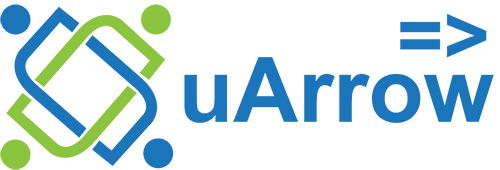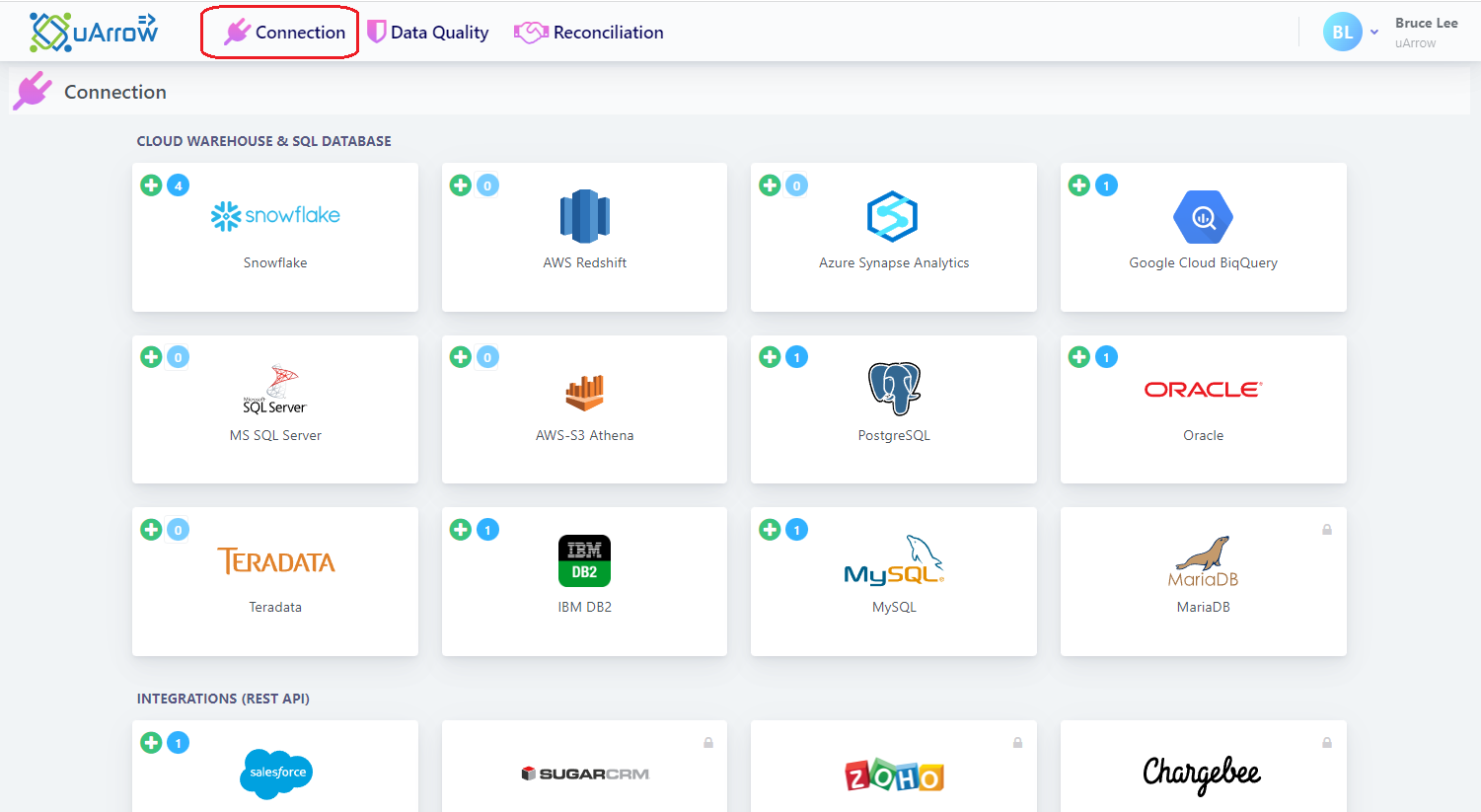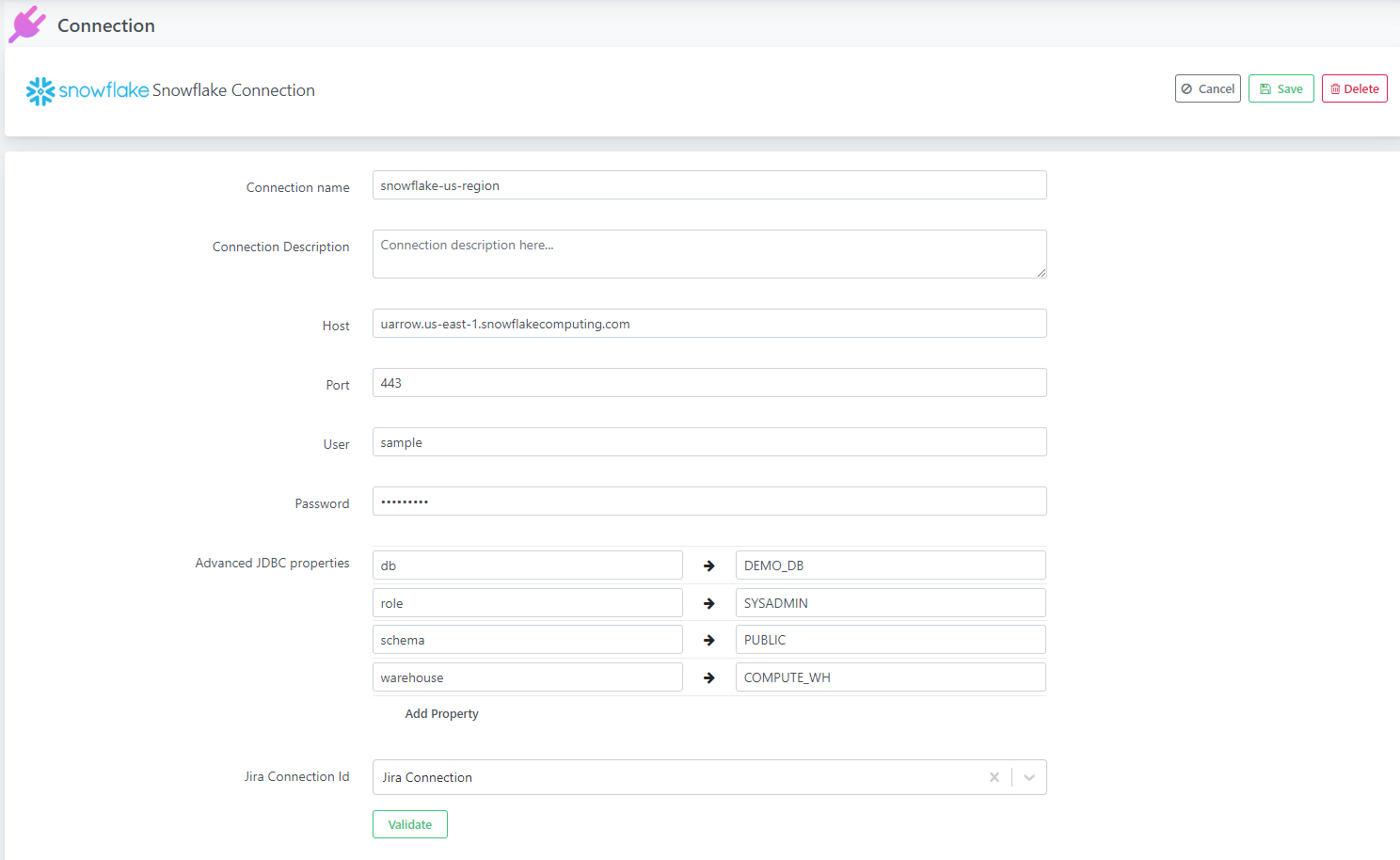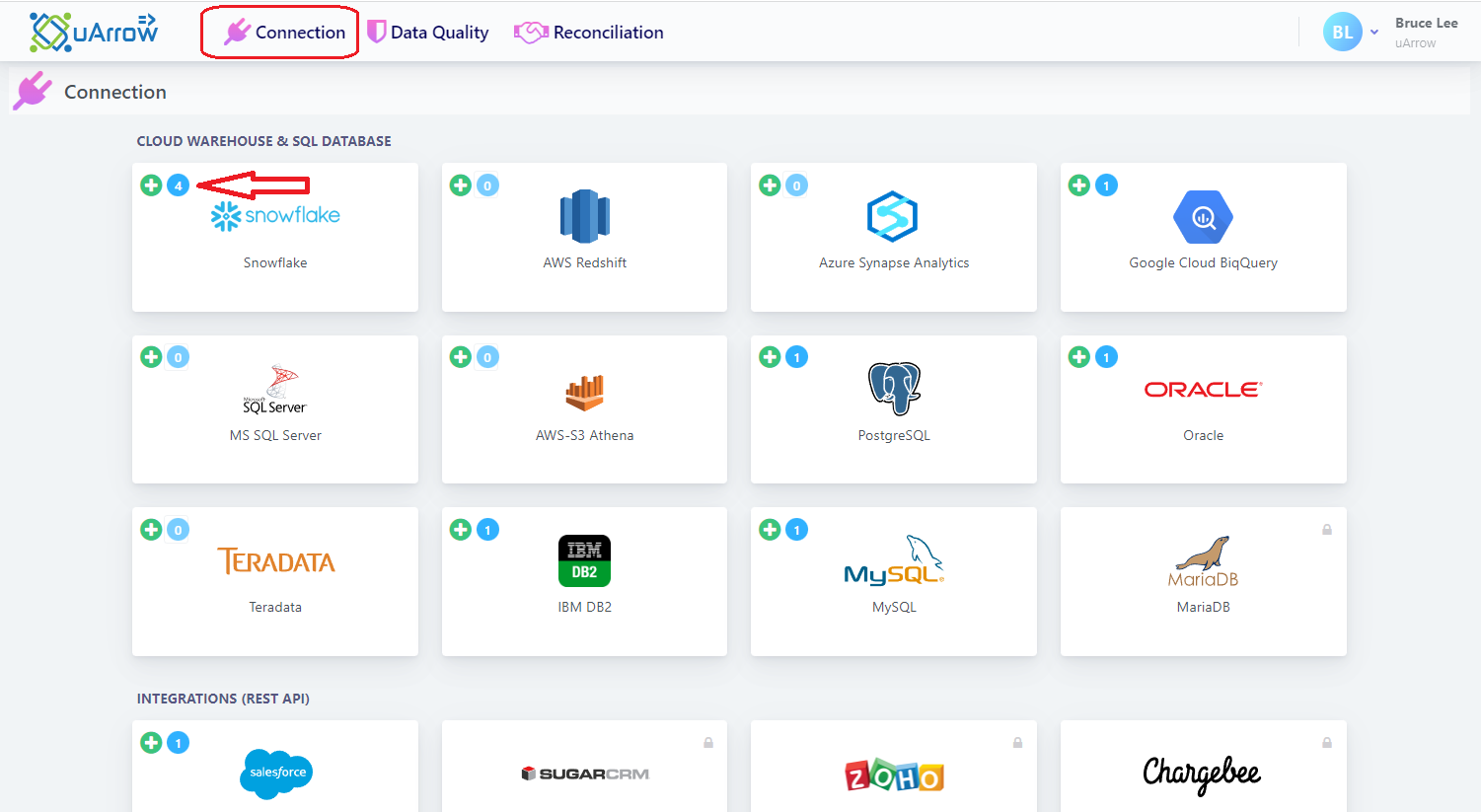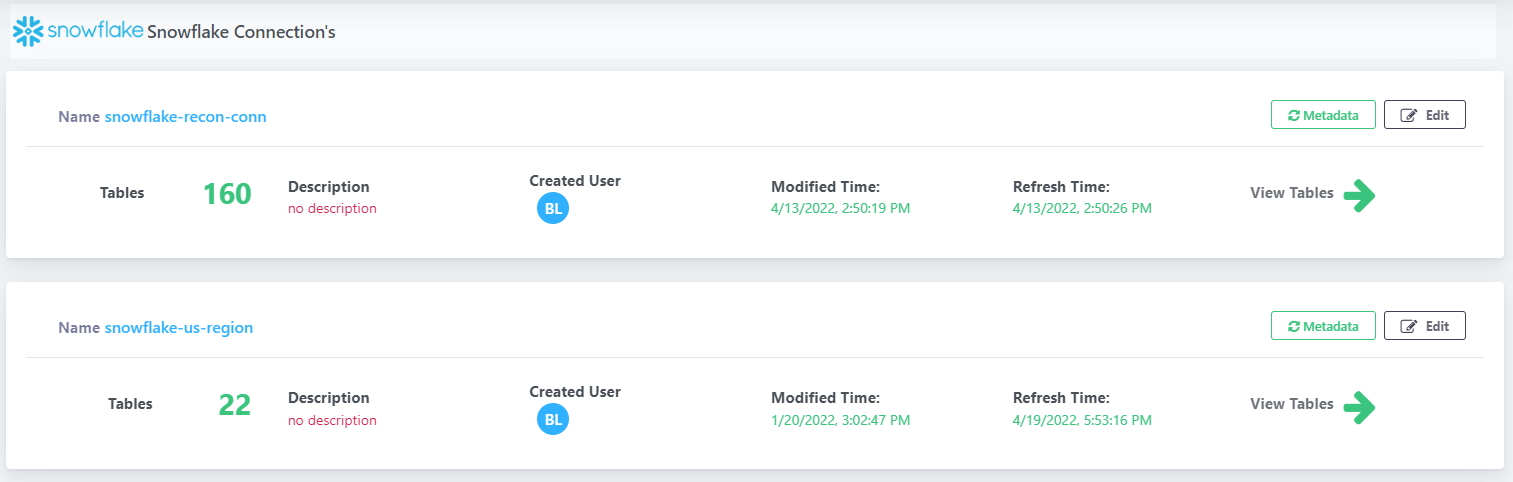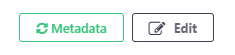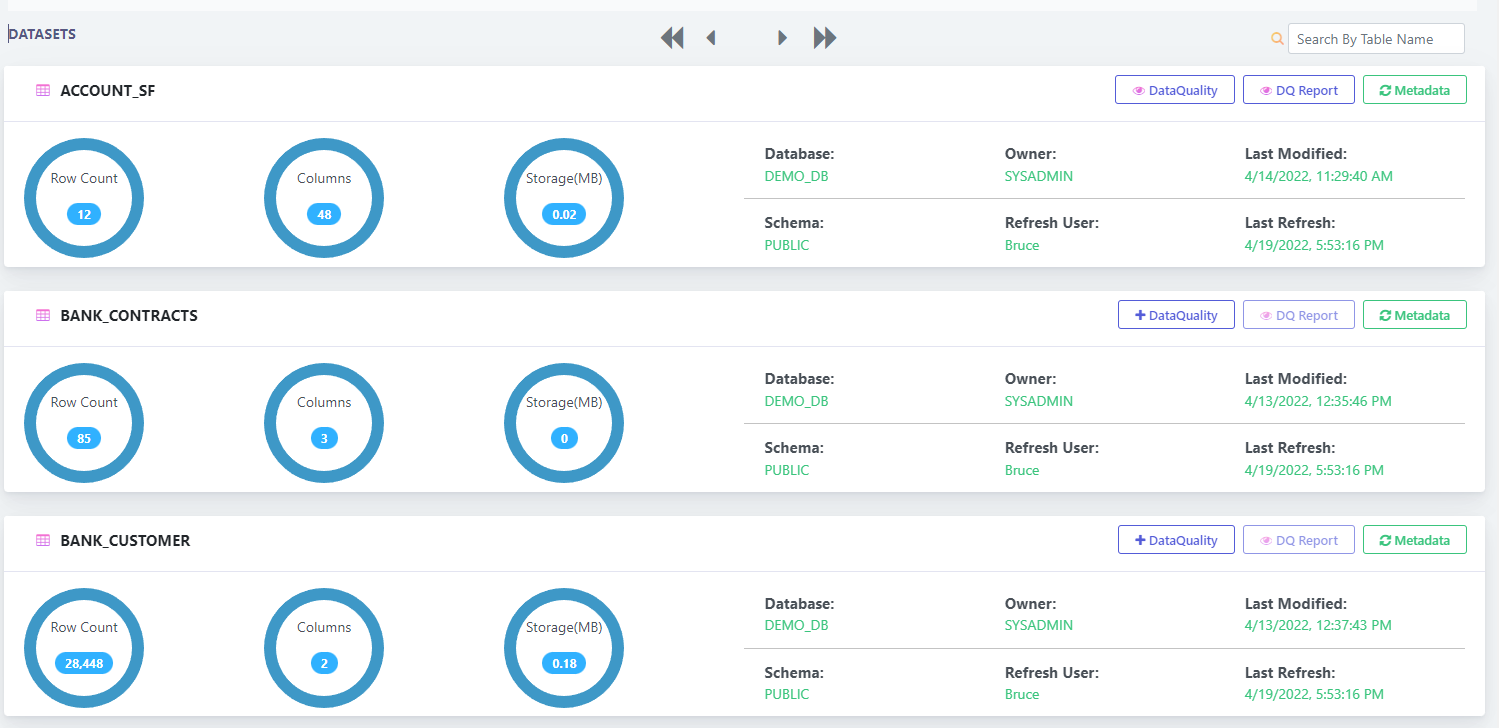Connection creation for DB / Warehouse
This is a first step in the uArrow Data Quality.
We need to create a connection for a target cloud warehouse / database and need to specify the database parameters.
Once we create the connection, we can define DataQuality rules for datasets / tables.
Create Connection
Below are the steps to create snowflake connection in the uArrow Application:
1. Click on Connections menu
2. Choose relevant database / warehouse (+) button, In this example I am using snowflake warehouse to register connection in uArrow.
3. Provide the connection details to register in uArrow
| Parameter Name |
Description |
| Connection name |
Specify the name of the source connection. |
| Host |
Enter the name of machine where the snowflake cloud warehouse instance is located, it should be computer name, fully qualified domain name, or IP address. |
| Port |
Enter the port number to connect to this snowflake cloud warehouse. three or four digit integer, Default: 443 for snowflake. |
| User |
Enter the username of the snowflake cloud warehouse, The user name to use for authentication on the snowflake warehouse. |
| Password |
Enter the snowflake user’s password. The password to use for authentication on the snowflake warehouse. |
| Advanced JDBC properties |
| db |
Enter an existing snowflake database name |
| schema |
Name of the existing snowflake database schema |
| role |
Provide snowflake warehouse role name |
| warehouse |
Specify existing snowflake warehouse name |
4. Select existing Jira Connection in Jira Connection Id if Jira connection registered in uArrow already.
5. After connection details, validate connection to verify connection details provided are correct.
6. Save the connection.
View Connections
In order to see the list of existing connections and their details we need to click on relevant warehouse / database icon (As highlighted in below image).
Once we click on the card, we can see the list of connections created under the target warehouse.
View DataSets
Click on View Tables -> To see the list of datasets under the connection configured.
For each dataset / table, you can able to
DataQuality: Create/View Data Quality rules
DQ Report: To view data quality job dashboard report if already run.
Metadata: To refresh table / dataset level metadata refresh if any changes in database.