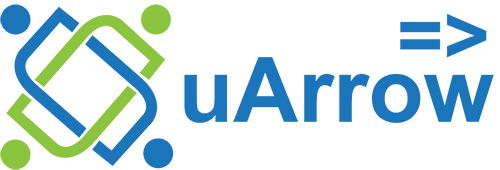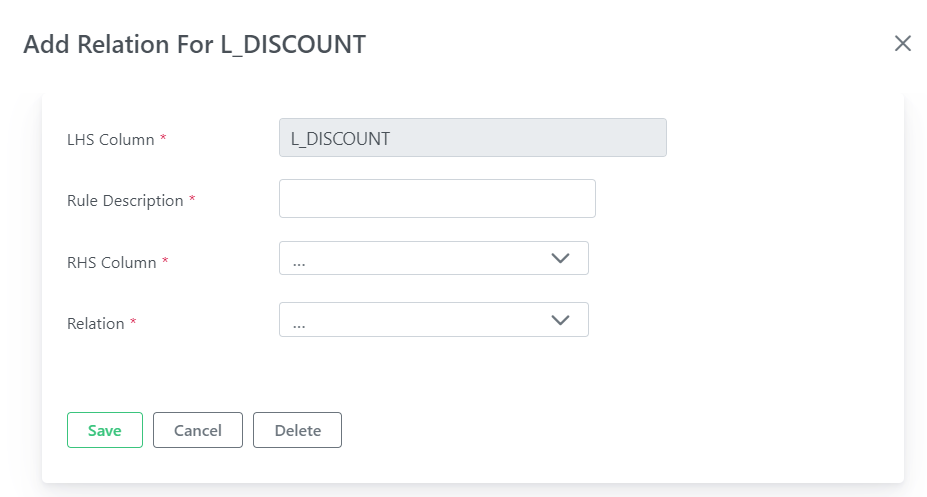Relation
Relation check is used to compares the base column data with another column of the base table.
Below are the possible relation operators:
| Relation Options |
Description |
| > |
To check base column is greater than to another column or not. |
| < |
To check base column is less than to another column or not. |
| >= |
To check base column is greater than or equal to another column or not. |
| <= |
To check base column is less than or equal to another column or not. |
| != |
To check base column is not equal to another column or not. |
| == |
To check base column is equal to another column or not. |
For example:
If the base table is LINEITEM, base table left hand side(LHS) column is L_DISCOUNT and base table right hand side(RHS) columns is L_EXTENDEDPRICE with relation condition is “<” then the relation check is defined as,
(not exists (select L_DISCOUNT from LINEITEM where L_DISCOUNT < L_EXTENDEDPRICE)).
Here, if the LINEITEM.L_DISCOUNT column value does not match with specified relation check then those base table records are considered as invalid.
Steps to create relation check rule in uArrow:
1. Click + Add button in the relation check rule for column L_DISCOUNT.
2. Do the following, In the relation section for rule.
| Parameter Name |
Description |
| Rule Description |
Modify the rule description if required. |
| Rule Dimension(s) |
Choose or create new dimension to classify rule if required. |
| LHS Column |
Left hand side column automatically selected depending on column selection while creating rule. |
| RHS Column |
Choose the right-hand side column using select box. |
| Relation |
Choose relation operator as mentioned in above. |
Reference screen for relation check.
Click Apply button to update pattern check rule changes, and then click Save button to save job.