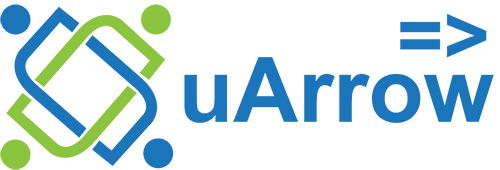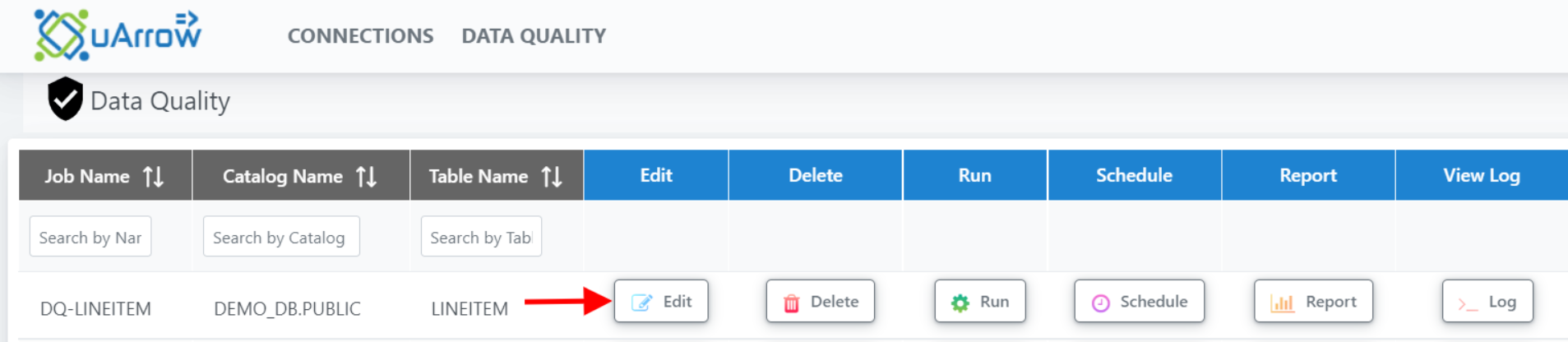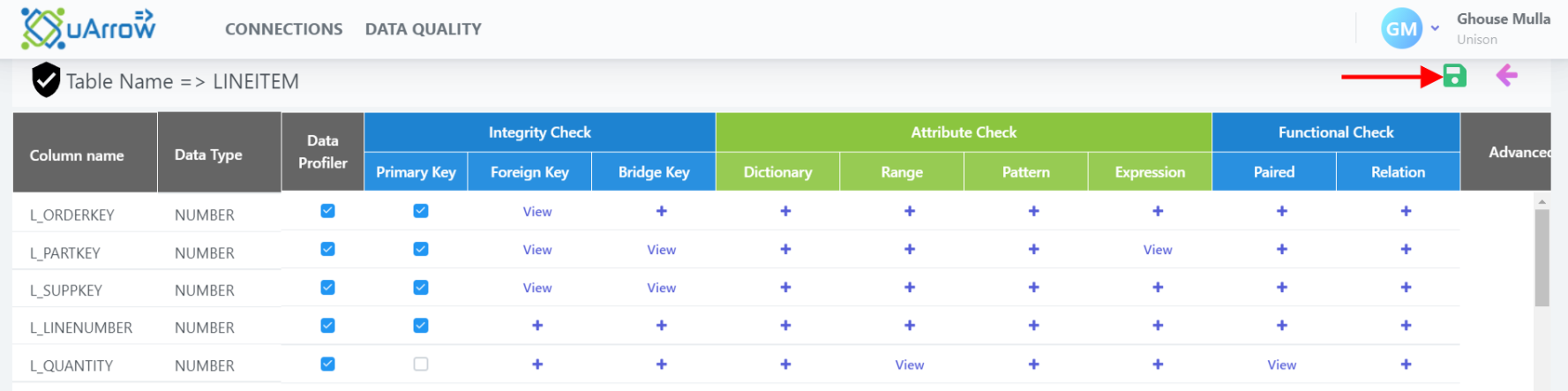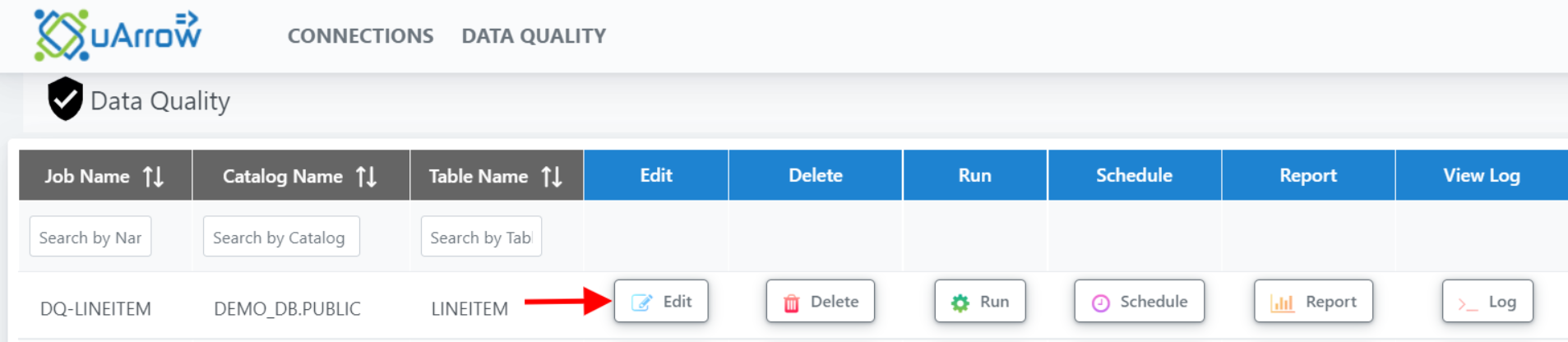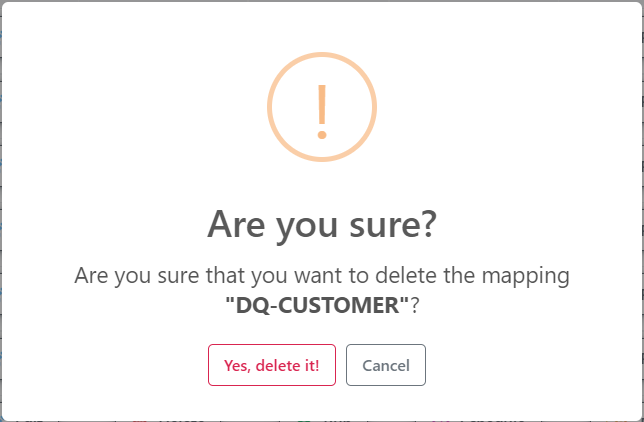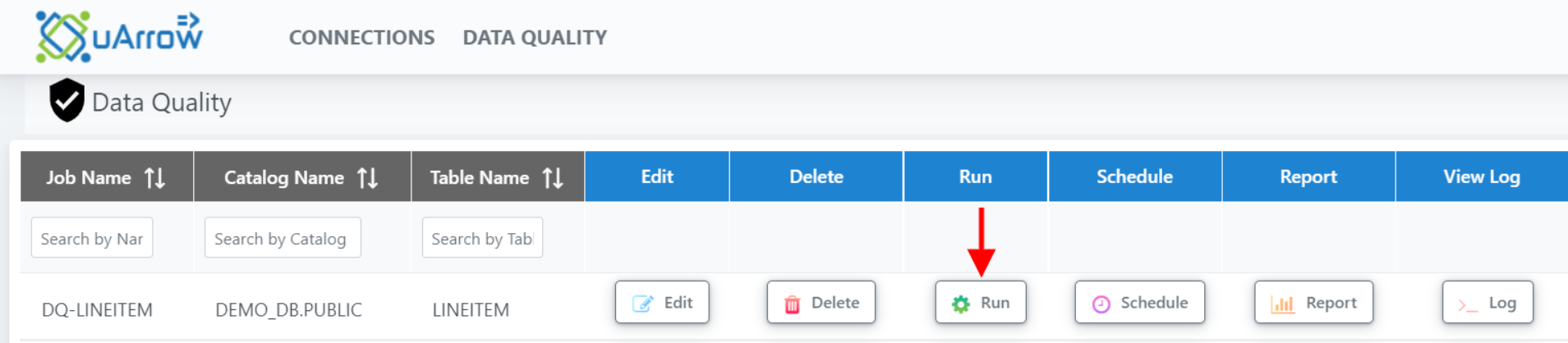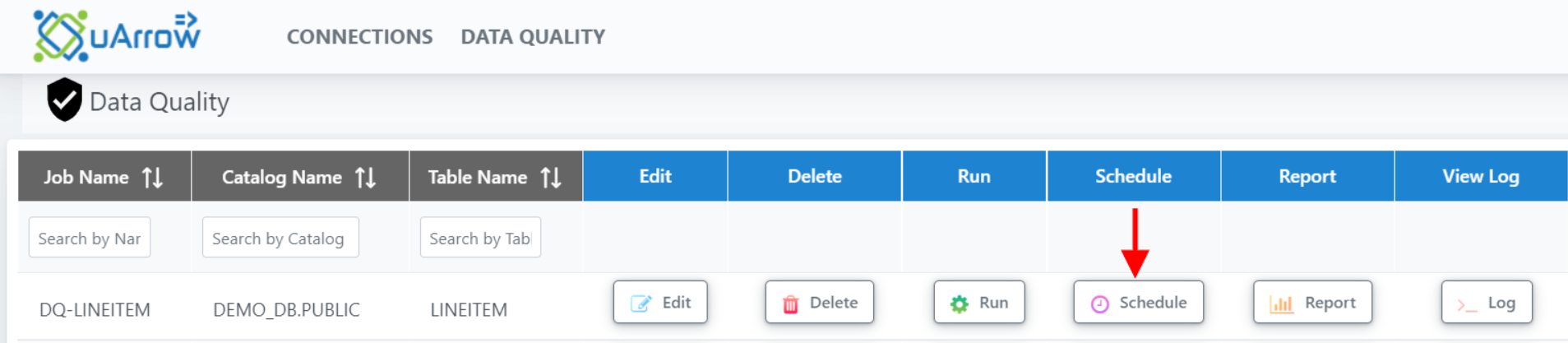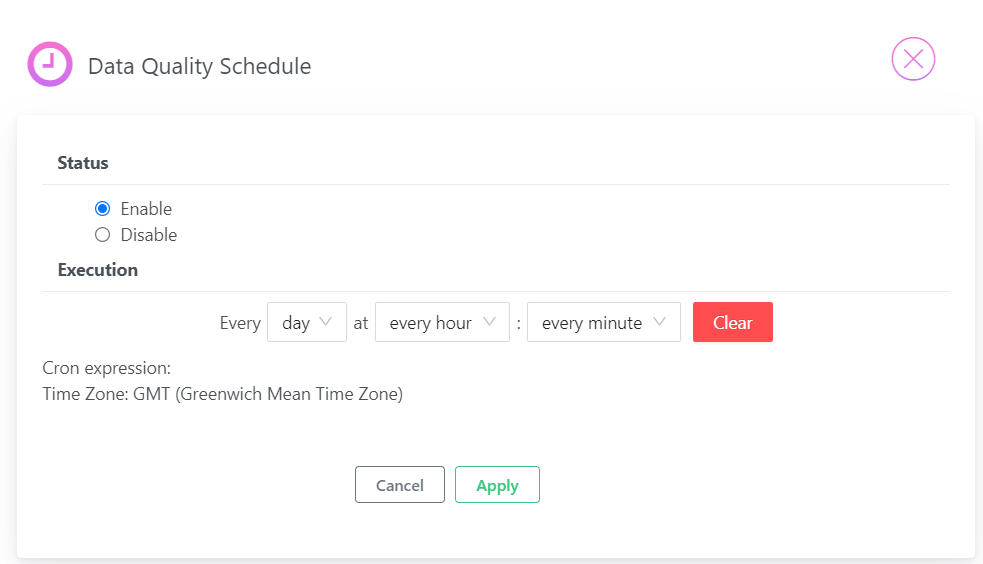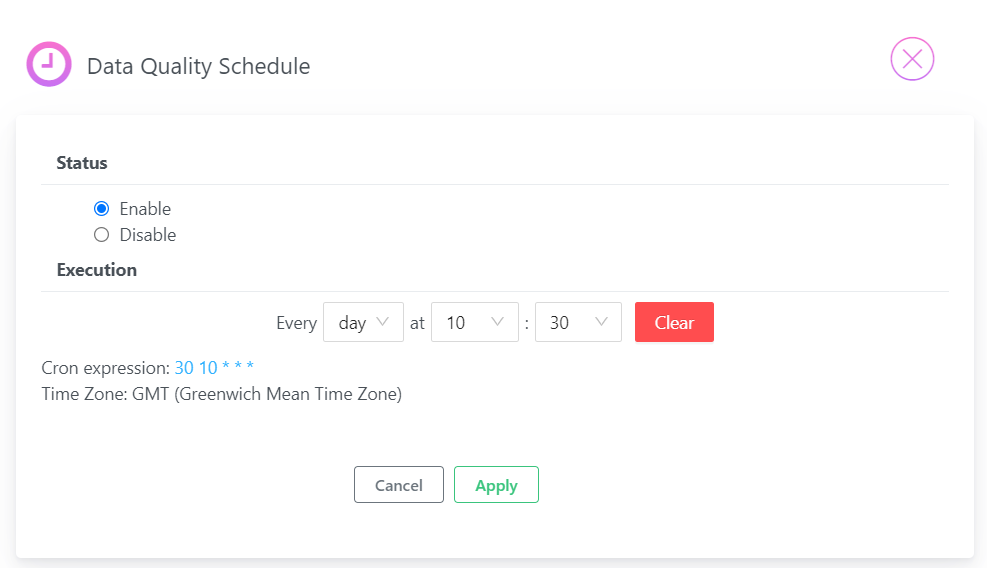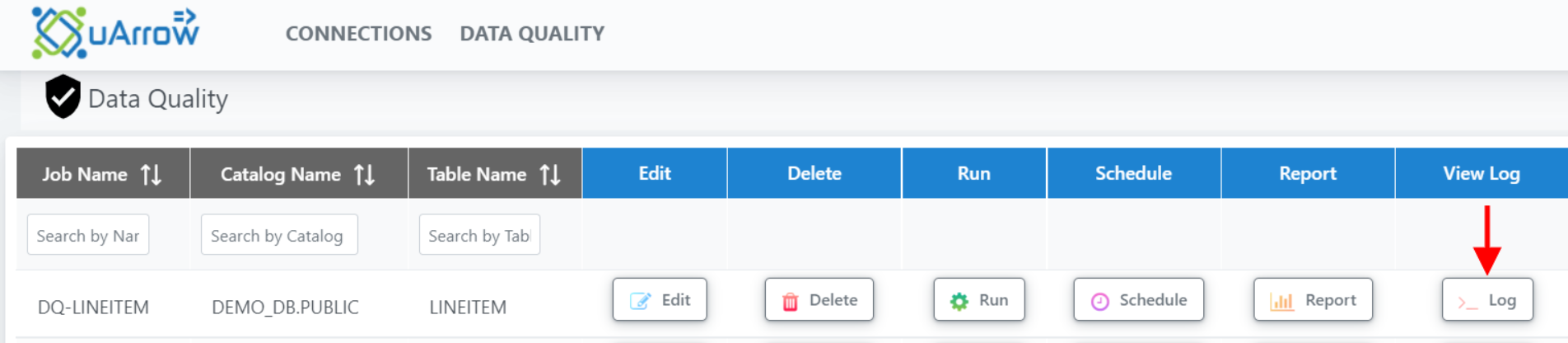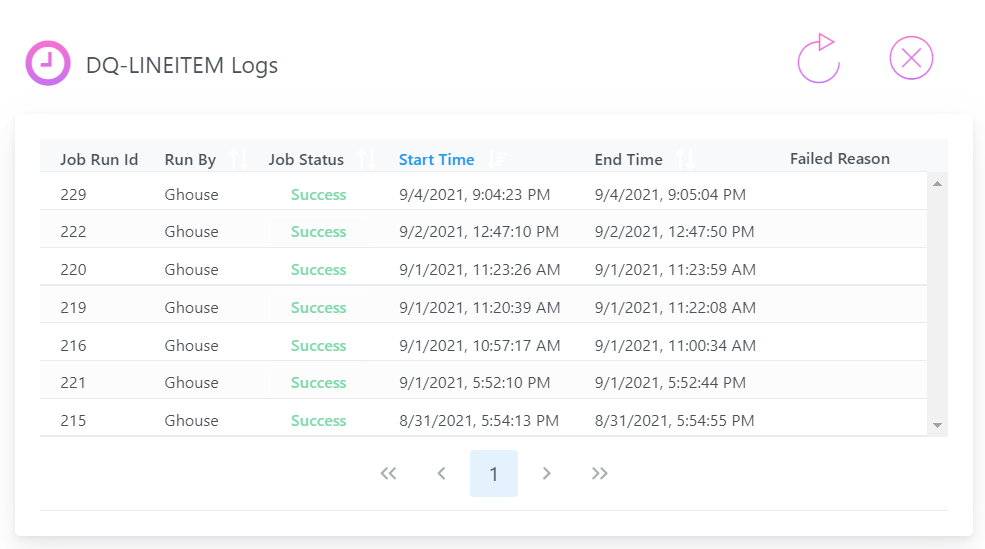Data Quality Execution
Data Quality page contain below actions for data quality job’s
- Edit
- Delete
- Run
- Schedule
- Report
- Log
Edit :
To make update to the existing data quality job.
For example, Customer wants to edit the DQ-LINEITEM job then, do the following, In the Data Quality section in uArrow application
Click on Edit button for job name DQ-LINEITEM.
After completion of the changes, please click on Save button.
Delete:
To remove the existing data quality job, you can use delete option.
For example, Customer wants to delete the DQ-CUSTOMER job then, do the following, In the Data Quality section in uArrow application.
Click on Delete button for job name DQ-CUSTOMER
After click on Delete button, uArrow will ask confirmation to remove the job like below, and then click Yes, delete it! button to remove job.
Run:
You can use Run button to execute existing data quality job.
For example, customer wants to execute the DQ-LINEITEM job then, do the following, In the Data Quality section in uArrow application
* Click on Run button against job name DQ-LINEITEM.
* After click on run button, uArrow will execute job and you can tract job progress using Log button.
Schedule:
You can use Schedule button to schedule existing data quality job.
For example, customer wants to schedule DQ-LINEITEM job on everyday at 10:30 AM, do the following, In the Data Quality section in uArrow application.
* Click on Schedule button for job name DQ-LINEITEM.
* Status : Choose Enable.
* Every : Choose day from drop down.
* at hours : Click on 10.
* at minutes : Click on 30.
* Click on save button
Below is the reference screen after enabling job schedule.
Log:
You can view job execution log fo current job run and previous job run using this Log button.
For example, customer wants to check the job execution log status for the DQ-LINEITEM job then, do the following, In the Data Quality section in uArrow application
* Click on Log button for job name DQ-LINEITEM
* After click on log button, you can able to find job execution status, log, start time and end time like below.