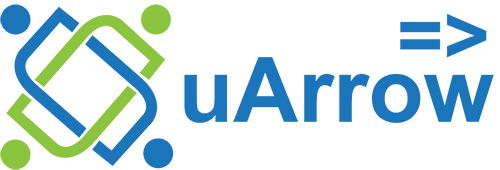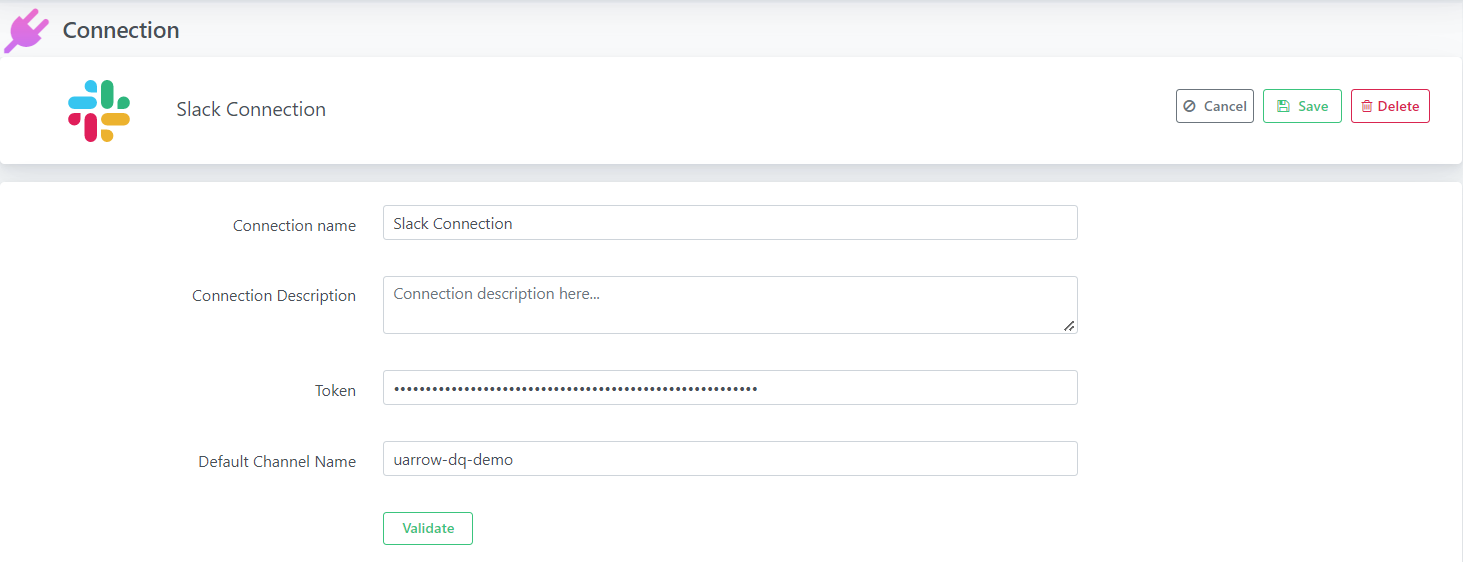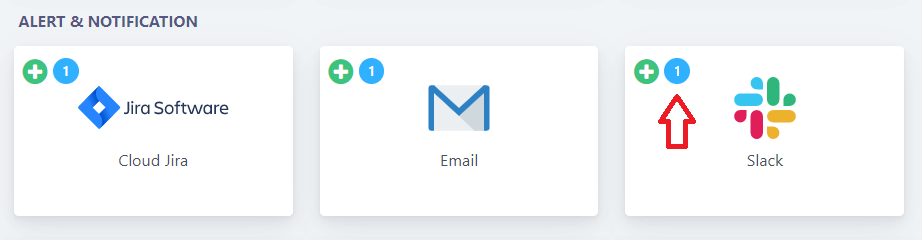Slack connection creation
You can post DQ rules results via Slack channel in uArrow DQ Dashboard.
Add Slack Connection
Below are the steps to register Slack connection with the uArrow Application:
1. Click on Connections menu
2. Click (+) button Email under “ALERT & NOTIFICATION” section.
3. Provide the connection details to register in uArrow
| Parameter Name |
Description |
| Connection name |
Specify the name of the connection. |
| Token |
Provide the slack token. |
| Default Channel Name |
Provide existing channel name |
4. Verify the connection using “Validate” Button.
5. Finally save the connection
View Existing Slack Connection
In order to see the existing connection and its detail we need to click on Slack icon (As highlighted in below image).
Once we click on the card, we can see the connection created under the Slack.
You can also be able to perform below Actions