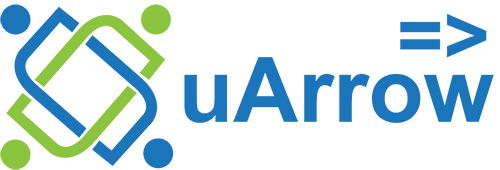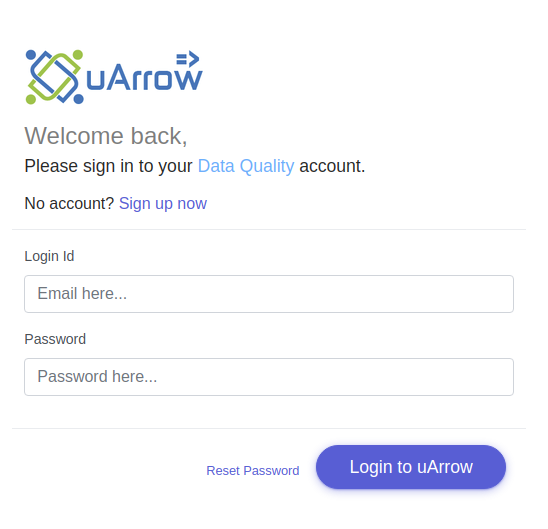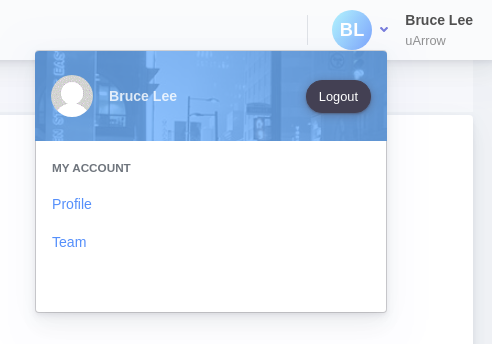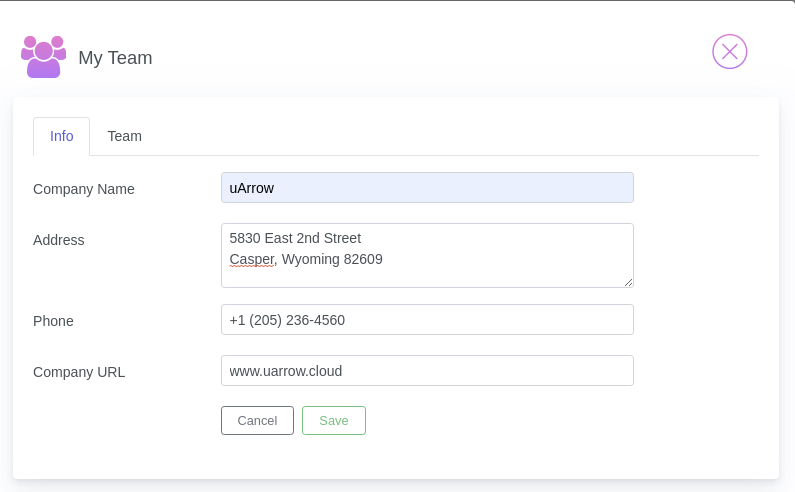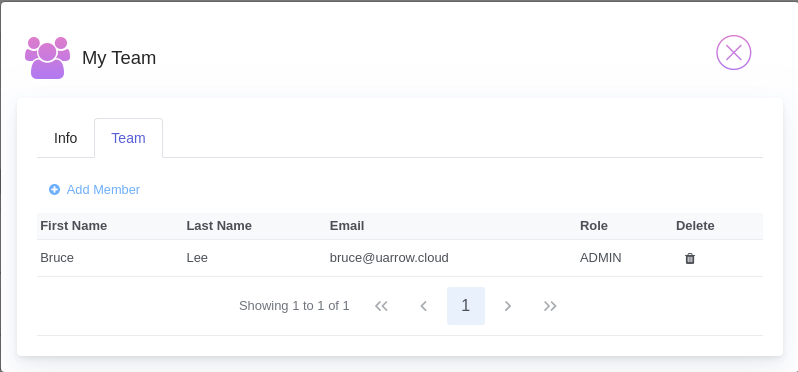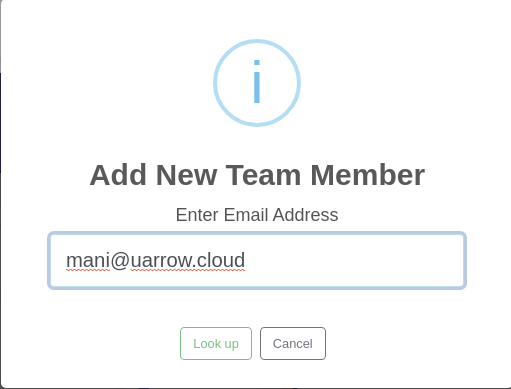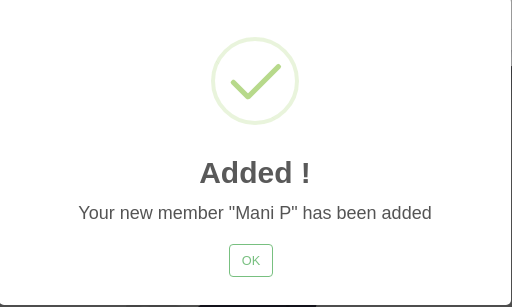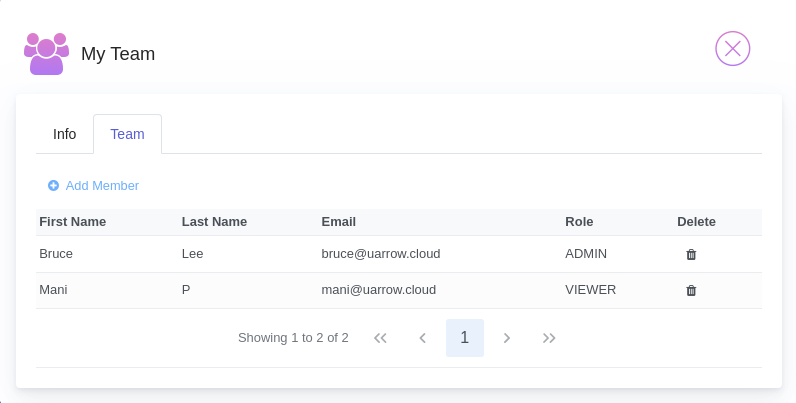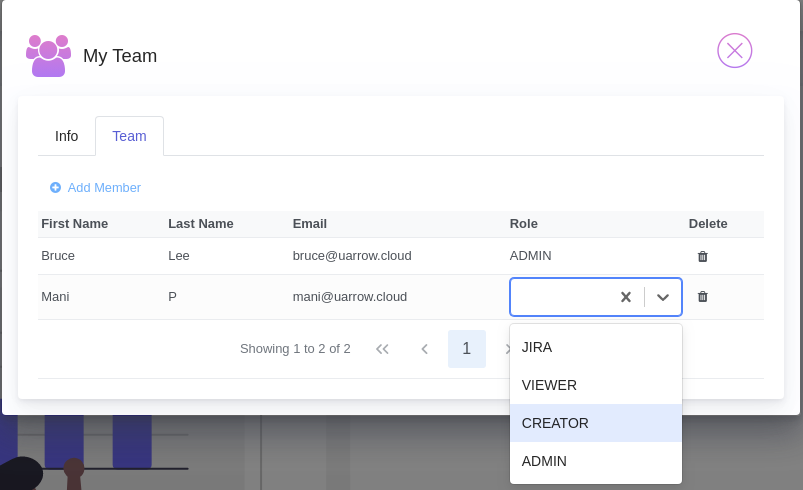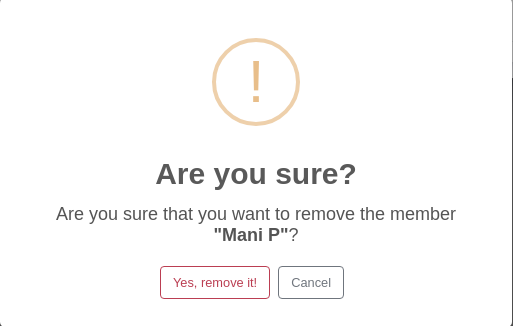Team – Settings
Introduction
Team Settings allow team owners to update team info and add and manage teams and team roles in uArrow. Specifically, you can:
Update Team Info
Add and remove team members
Modify specific role
Update Team Info
1. Open uArrow-Data Quality url
Open below url to login uArrow data quality application https://dq.uarrow.cloud
2. Open My Team
Click on my profile as shown in below
3. My Team – Info
Click Team button to update team info appropriately
4. Add / remove team member’s
Navigate to “Team” tab to add/remove team members.
Click on Add Member button to add team member, you will be asked to provide member email address to add in your team.
Note: Team member much signup in uArrow before you add into your team list.
After successull, you can find alert message like below
5. Modify role
Team admin can able to modify team member role as shown in below.
6. Team Remove
Using delete button you can able to remove member from your team.